Window areas:
The main window contains the following areas:
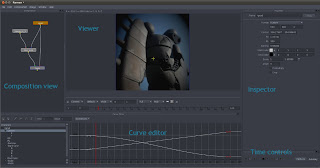
You can show / hide areas using the window menu on the menu bar.
Common hotkeys:
- Alt + mouse drag: scroll.
- Alt + shift + mouse drag: zoom.
- Home key: reset view.
- Dot (.), comma (,) keys: zoom view half / double.
- Control-click / right button click: show context menu.
- Delete / backspace key: delete selection ( nodes, keyframes, ...)
Numeric input fields:
- Alt + mouse drag increases / decreases the value of the field.
- You can also use the cursor up and down keys.
- Control-click / right button click displays a context menu.
- Simple formulas can also be used.
Composition view:
- Connect nodes by dragging.
- Control click an edge to remove it..
There are two special nodes. The active node is the node being edited.
It's parameters show on the inspector and anim curves on the curve editor.
The context node is a node you can display while editing other parts of the
composition.
Double click on a node to make it the active node ( red outline).
Control double click to make it the context node ( blue outline).
In the viewer you can choose which node to display using the active / context menu.